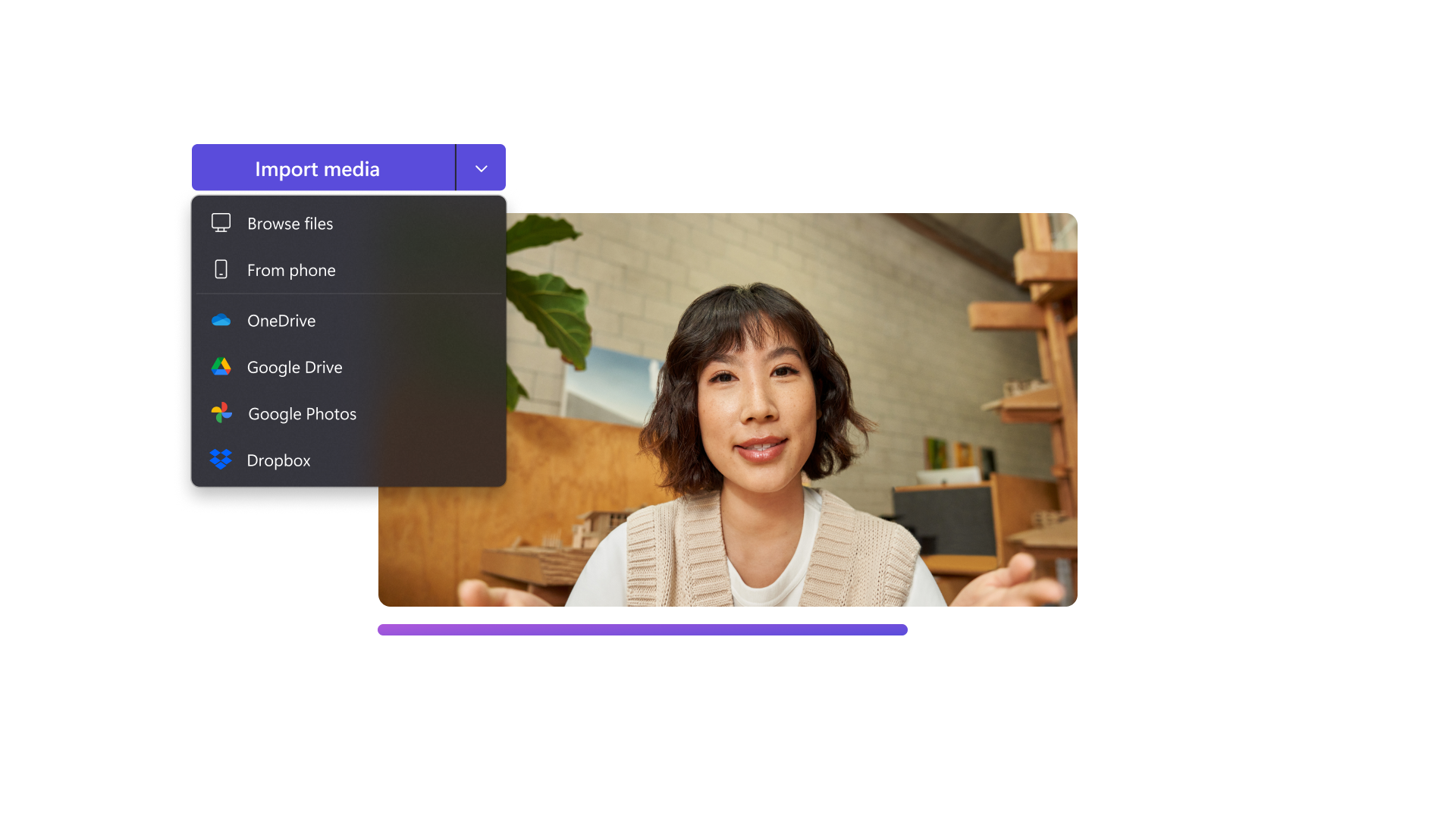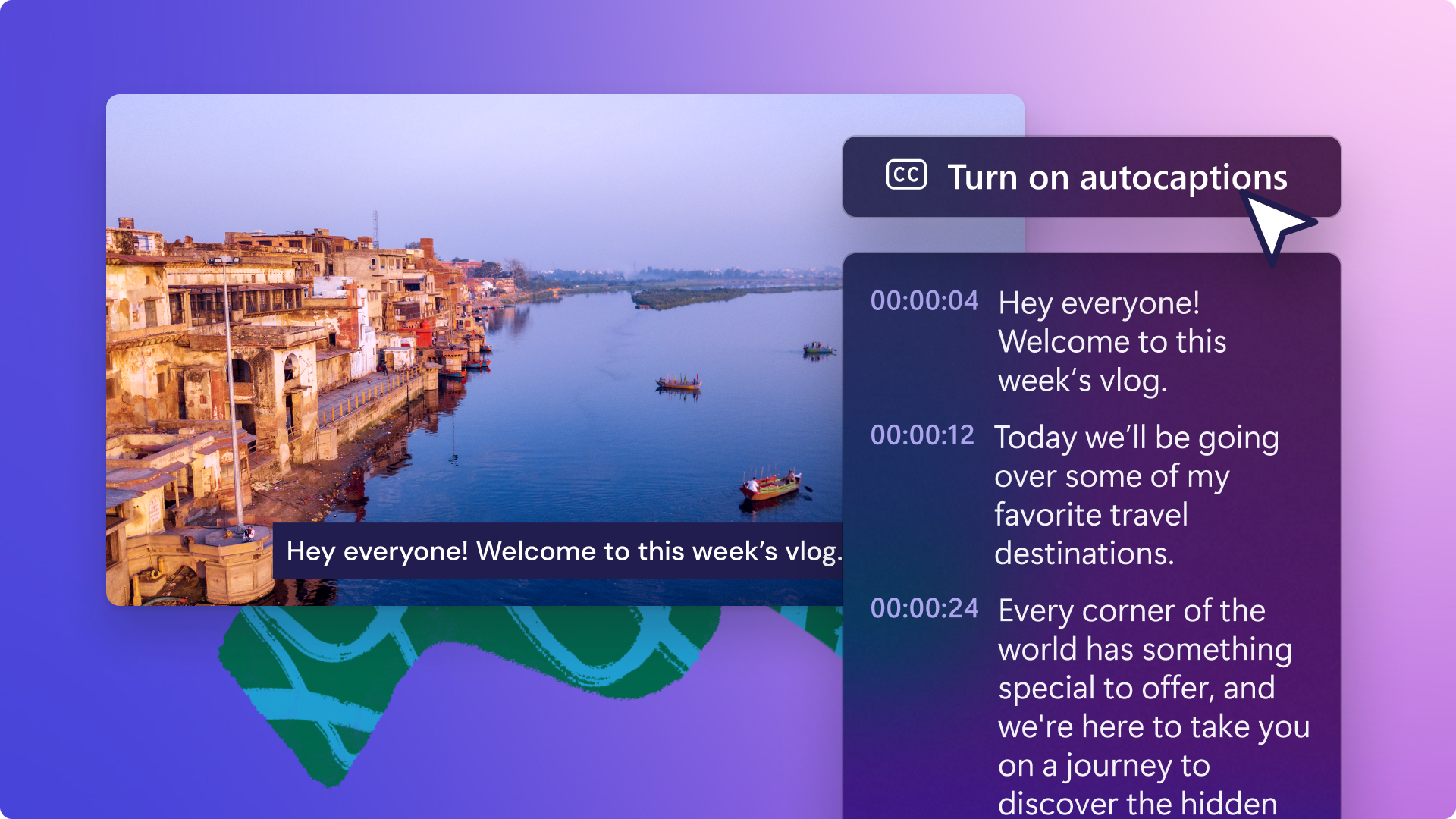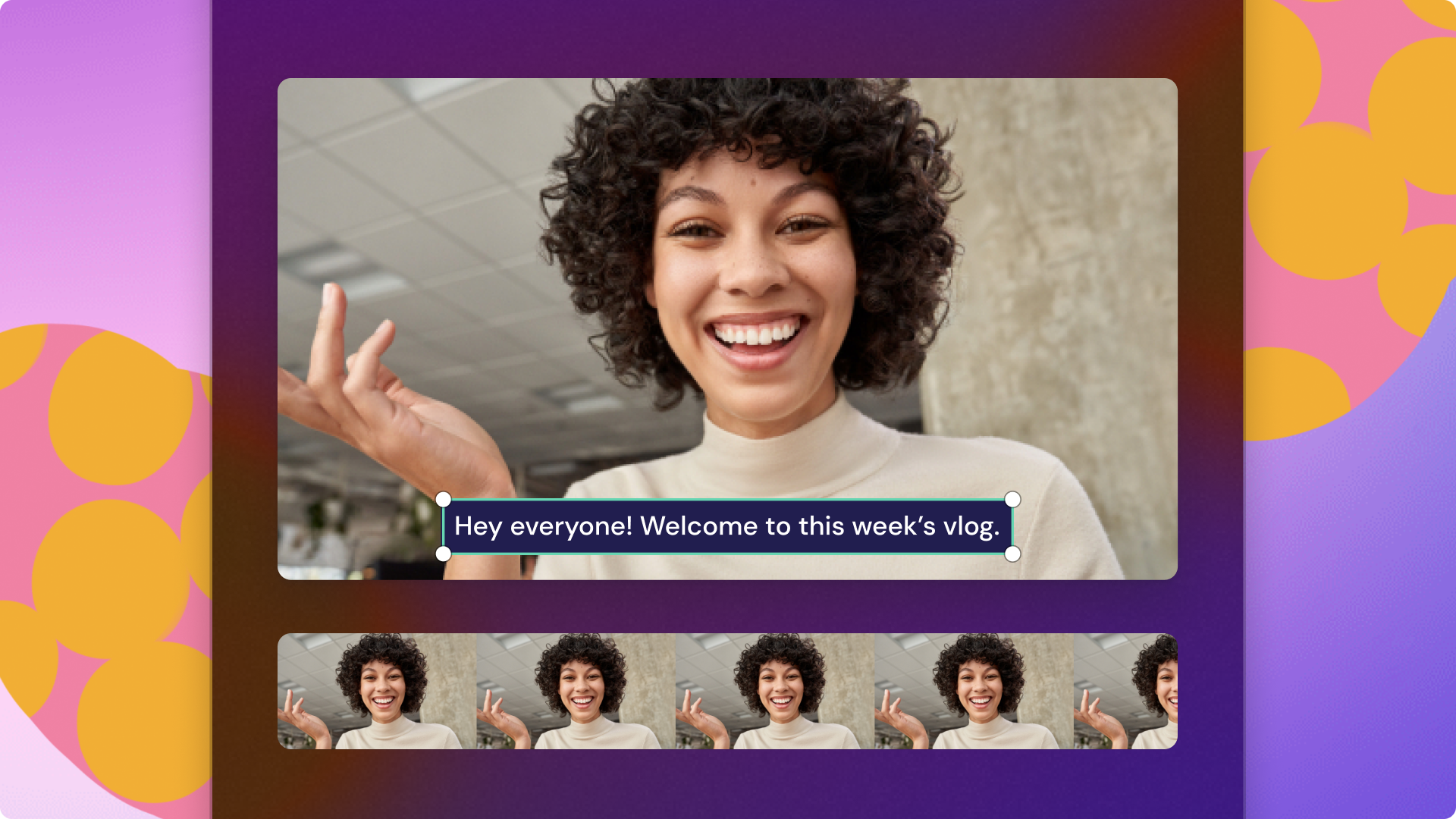Auto subtitle generator
Create engaging and accessible videos with subtitles in any language.
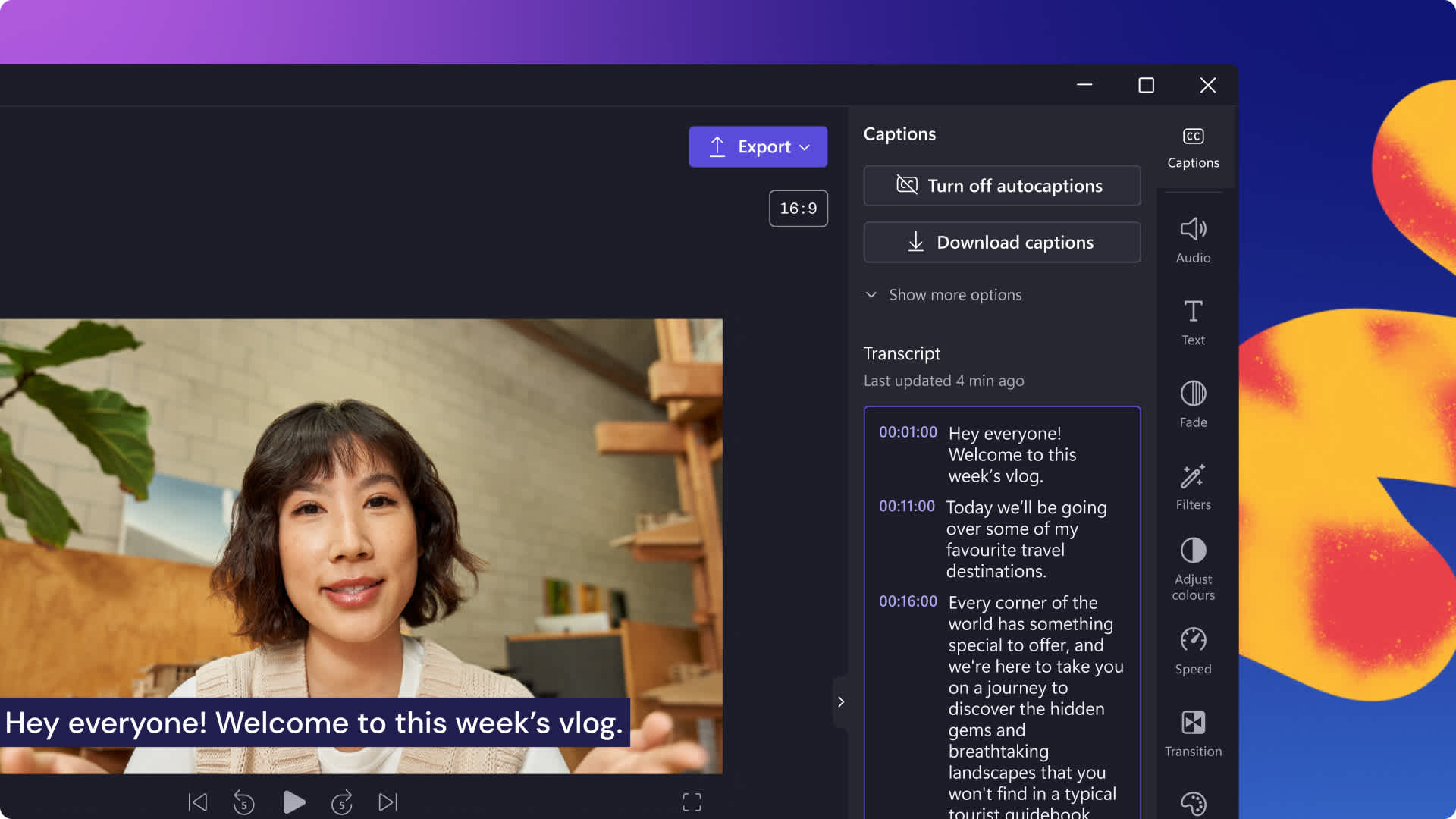
Perfect subtitles in just one click
Subtitles in global languages
Reach out to viewers worldwide! Turn on the autocaptions feature, select your language and that’s all there is to it! Our technology will accurately transcribe your audio, no matter your dialect or accent. You can download your subtitle transcript too.
Language filters and editing tools
Stay respectful and inclusive! Remove any offensive language automatically, separate your audio from video or simply trim the video to tell your story your way.
Creative styles and effects
Clear and captivating! Change the subtitle font, colors, text size and alignment to make subtitles accessible, complement your aesthetic and hook the viewers that watch their videos on mute.
How to use the subtitle generator in Clipchamp
- 1
Upload or record a video
- 2
Choose your subtitle language
- 3
Adjust font, colors, size and alignment
- 4
Download your video and .SRT transcript file
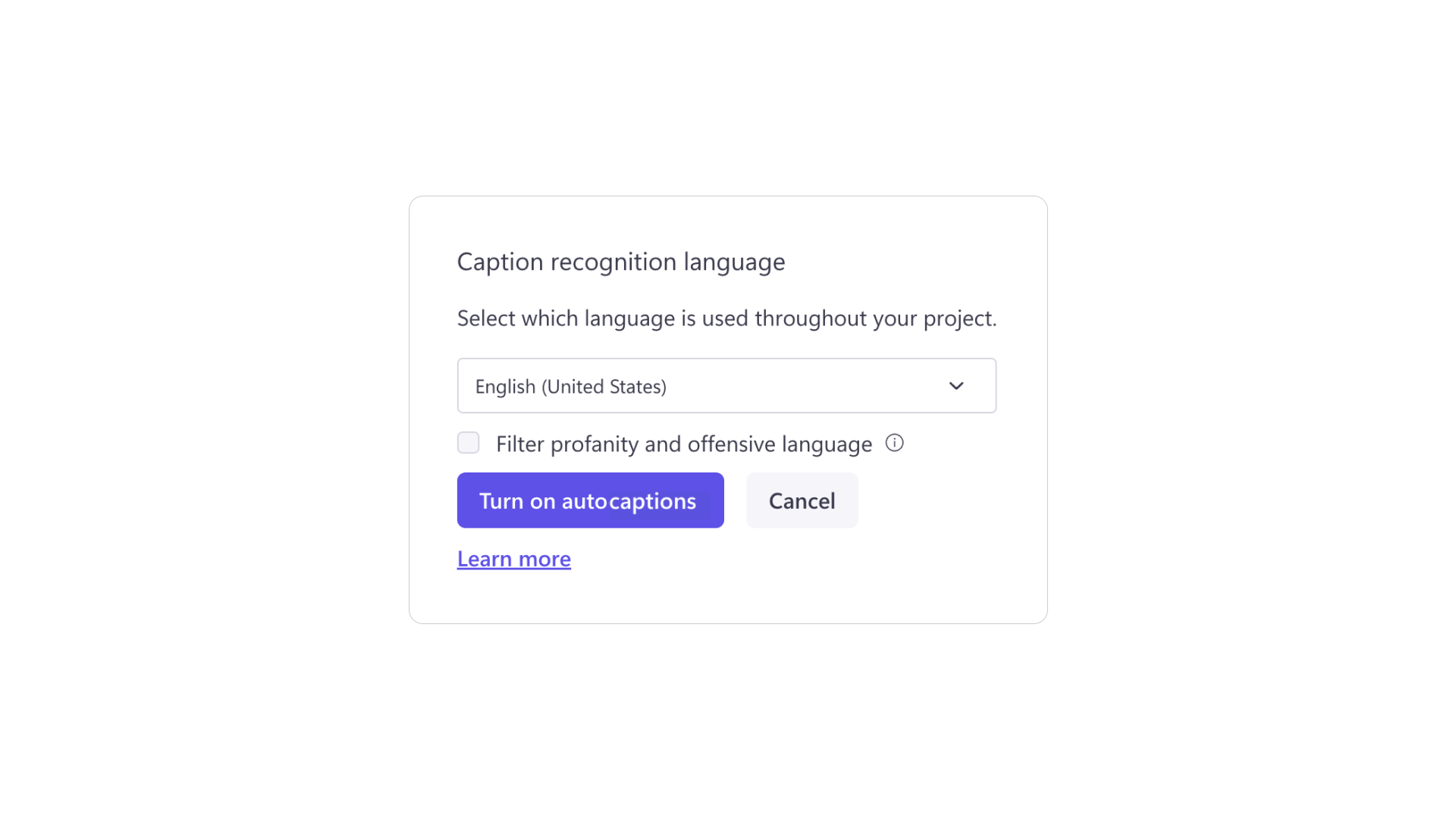
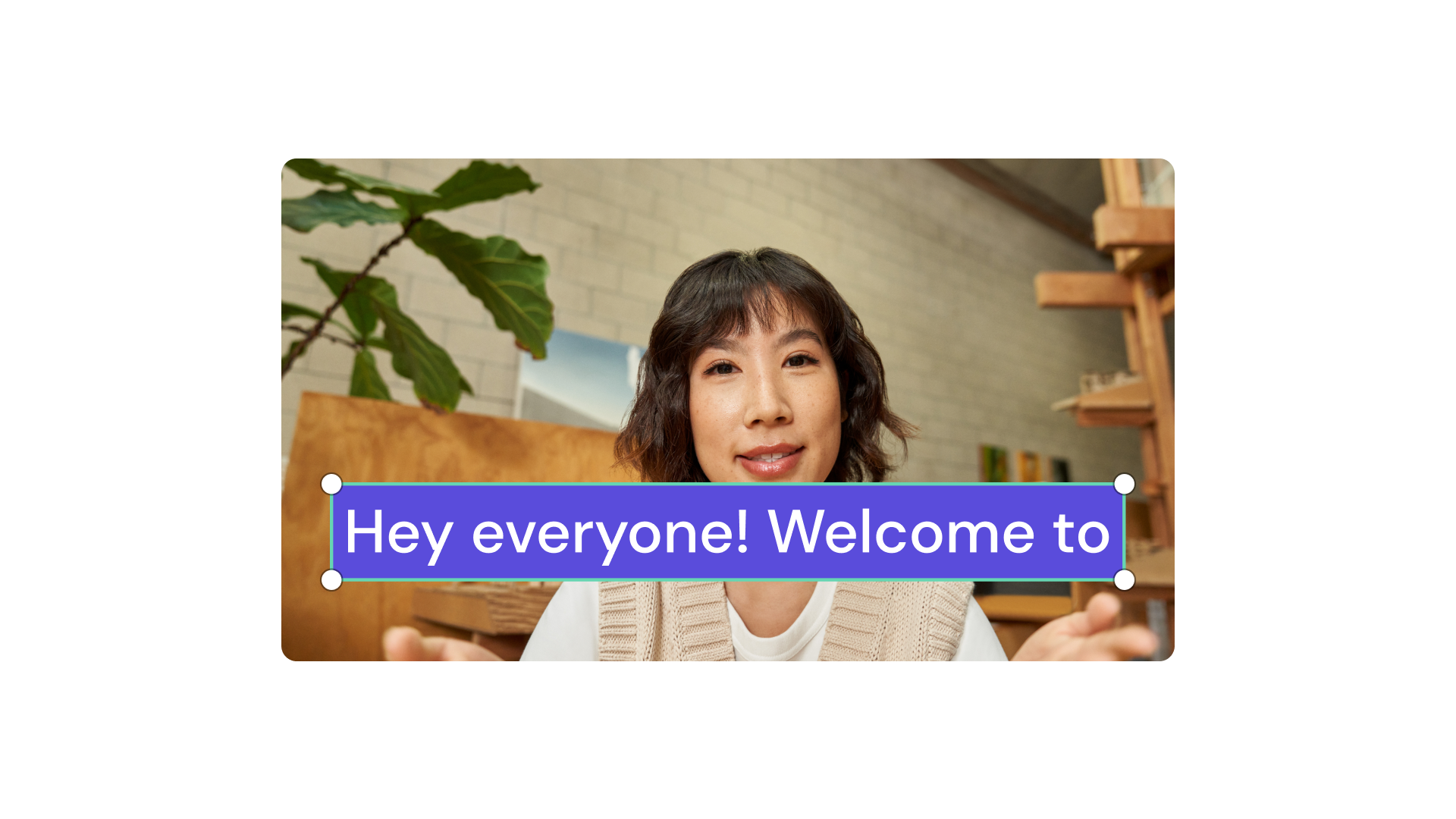
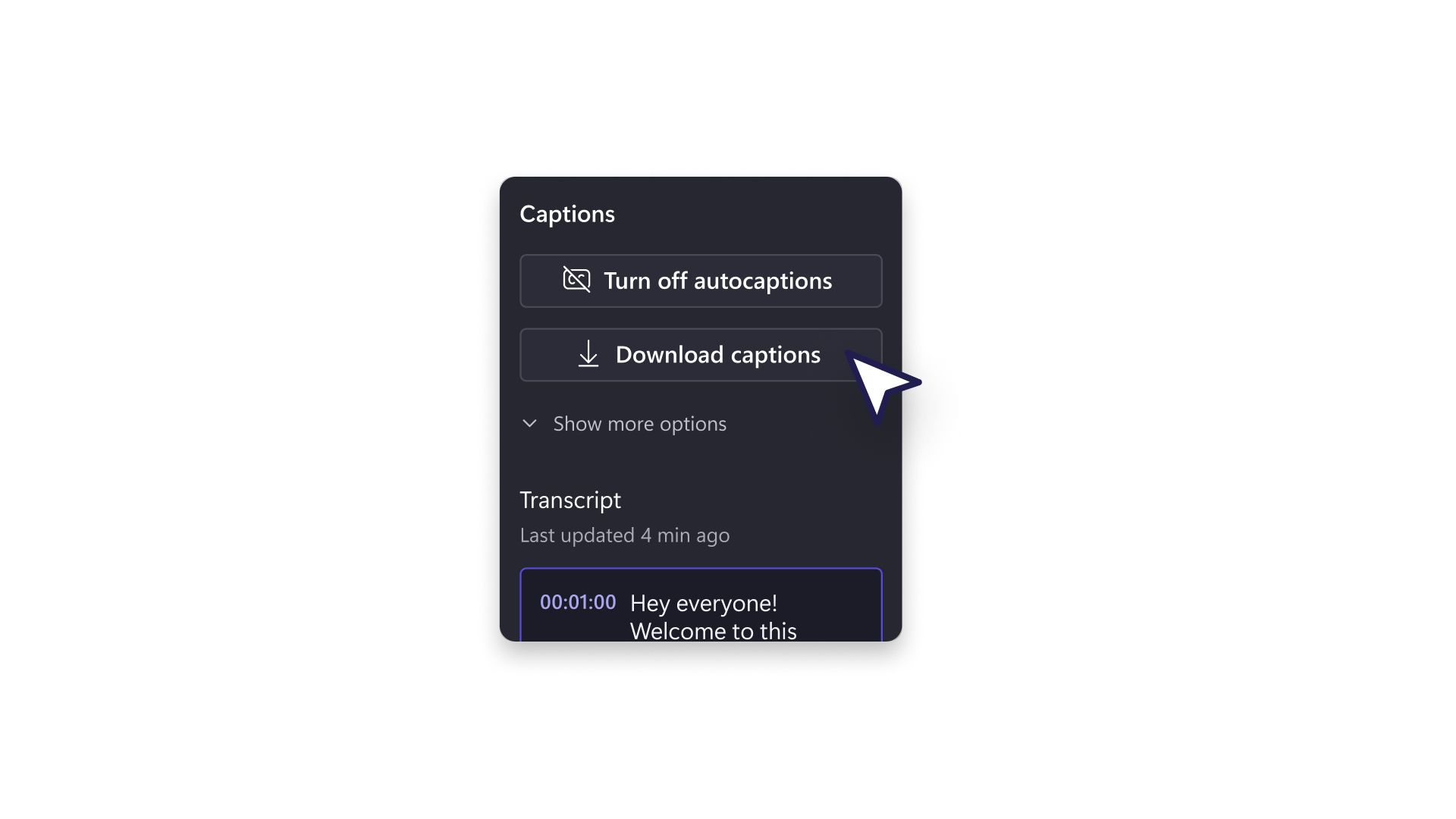
Increase video and podcast reach
Make video podcast conversations clear and easy to follow
Boost video SEO by publishing transcripts in YouTube video descriptions or your podcast website
Enable global viewers enjoy your videos in their chosen language
Tip: Download your video transcript in Clipchamp, then reuse it as a blog or social media content.
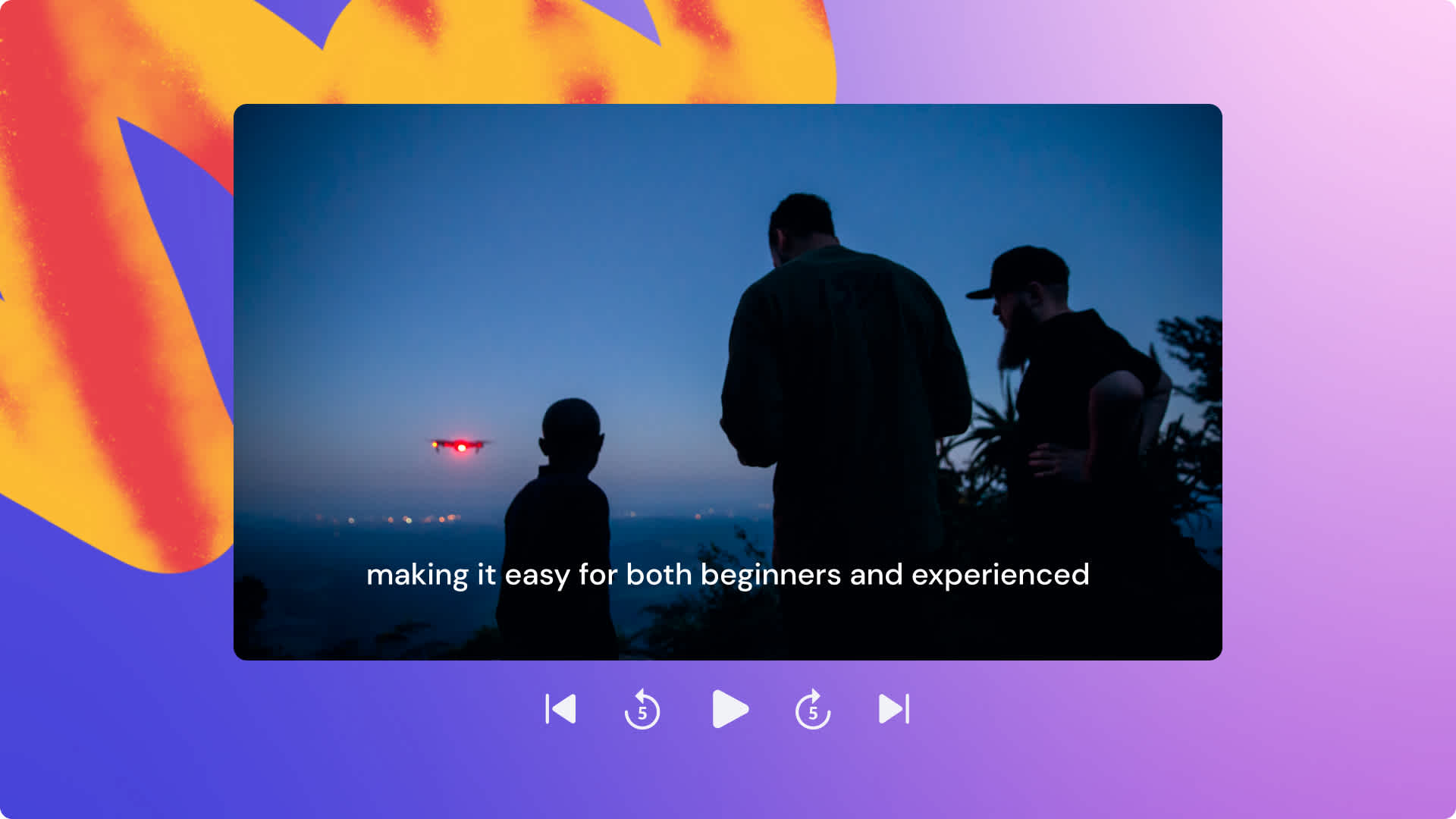
Make gaming videos easy to follow
Help viewers follow gameplay when the audio isn’t clear, or when many players are speaking
Filter offensive language and profanity out automatically in Clipchamp
Resize your gaming videos to post on TikTok, YouTube, Discord or other platforms
Tip: Show off the best parts of your gaming videos using subtitle styles that match your aesthetic.
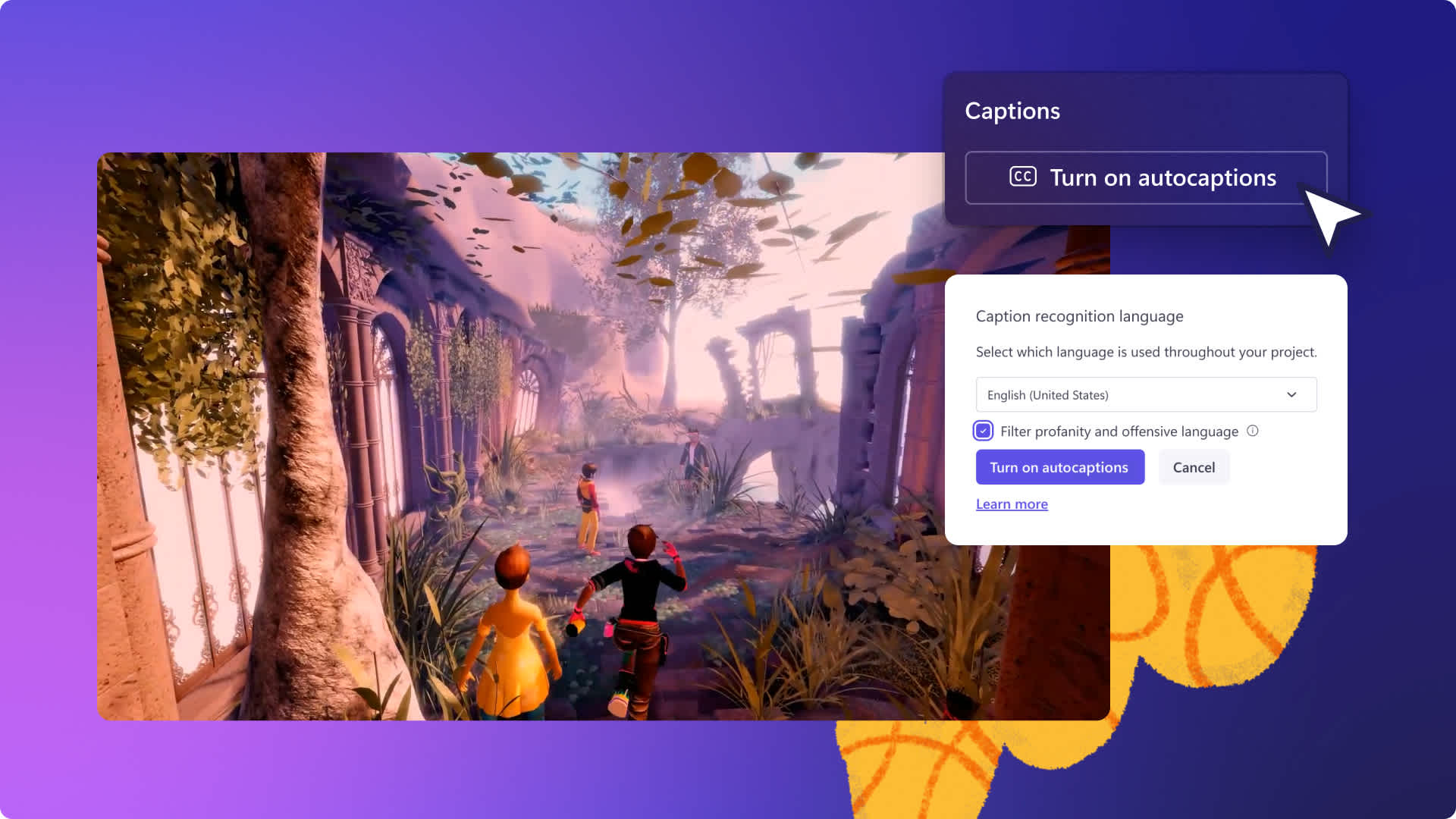
Ensure work videos are inclusive
Make training videos easily accessible to all viewers, especially for people with a disability
Polish meeting recordings and make them easy to skim, search and review
Reinforce video lessons to support every student’s learning style
Tip: Increase your video accessibility by overlaying sign language interpretation and adding ASL stickers.
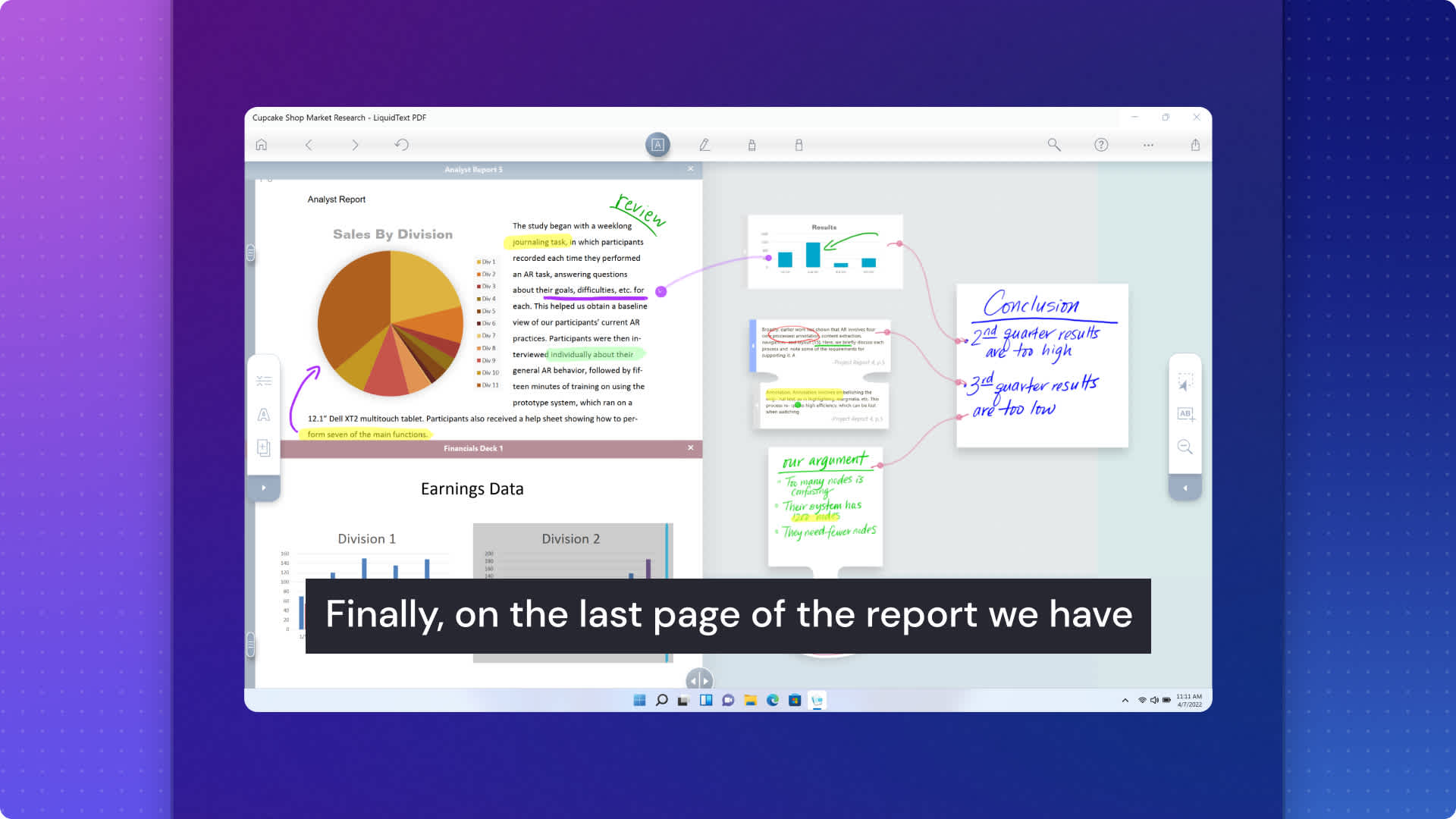
Tips to create the perfect subtitles
Choose a font color that stands out from your video so it’s easy to read
Use different colors to indicate different speakers in your video
Resize your video to repurpose on social media and watch your subtitle auto-adjust
Check that your subtitles aren’t covering your video footage
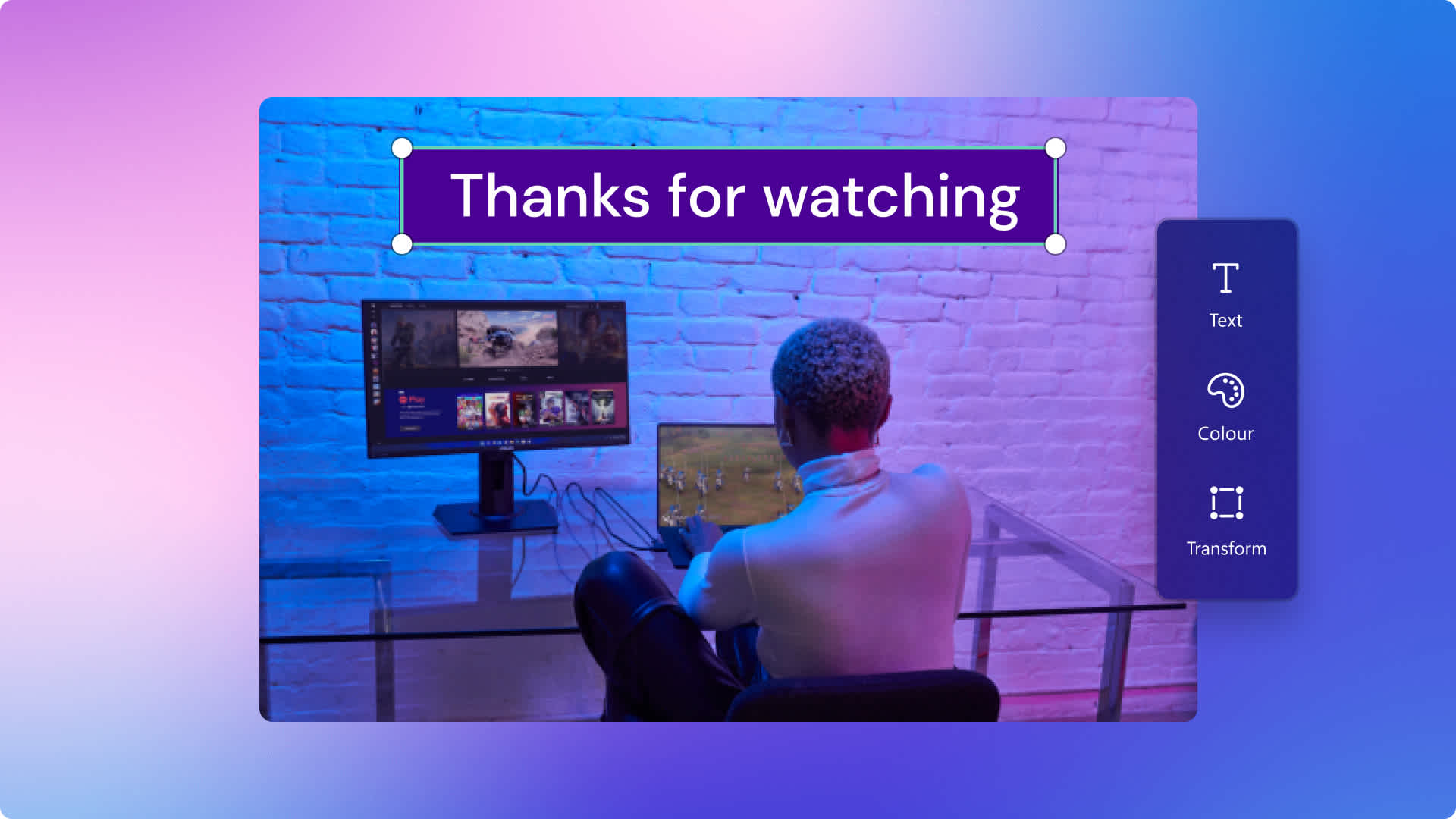
Read our related blogs
How to add subtitles to videos with Clipchamp
How to transcribe a video online
Frequently asked questions
Is the Clipchamp subtitle generator free?
Yes, this feature is free for all Clipchamp users.
Is there a maximum video length to generate subtitles?
There are no limits on the feature in Clipchamp.
Can Clipchamp transcribe lyrics from background music or sound effects?
Yes, song lyrics and sound effects with dialogues will be transcribed.
My video contains multiple languages. Can subtitles be generated in more than one language at a time?
Currently, our speech recognition technology can only accurately detect one language at a time.
Can I generate subtitles with text to speech voiceover made with Clipchamp?
Yes, create your voiceover and add it to the editing timeline. Next, enable the auto-captions feature and see your subtitles being created in real-time. Learn how to create a text to speech voiceover here.
What formats can I download my subtitle transcript in?
Transcripts can only be downloaded in SubRip Subtitle file format, also known as .srt format. This is the most popular subtitle file format for video content.
Is the Clipchamp subtitle generator safe and private?
The subtitles are created using advanced speech recognition technology and don’t require any human input. Your audio files are not stored by Clipchamp. Our subtitle generator is safe and private.