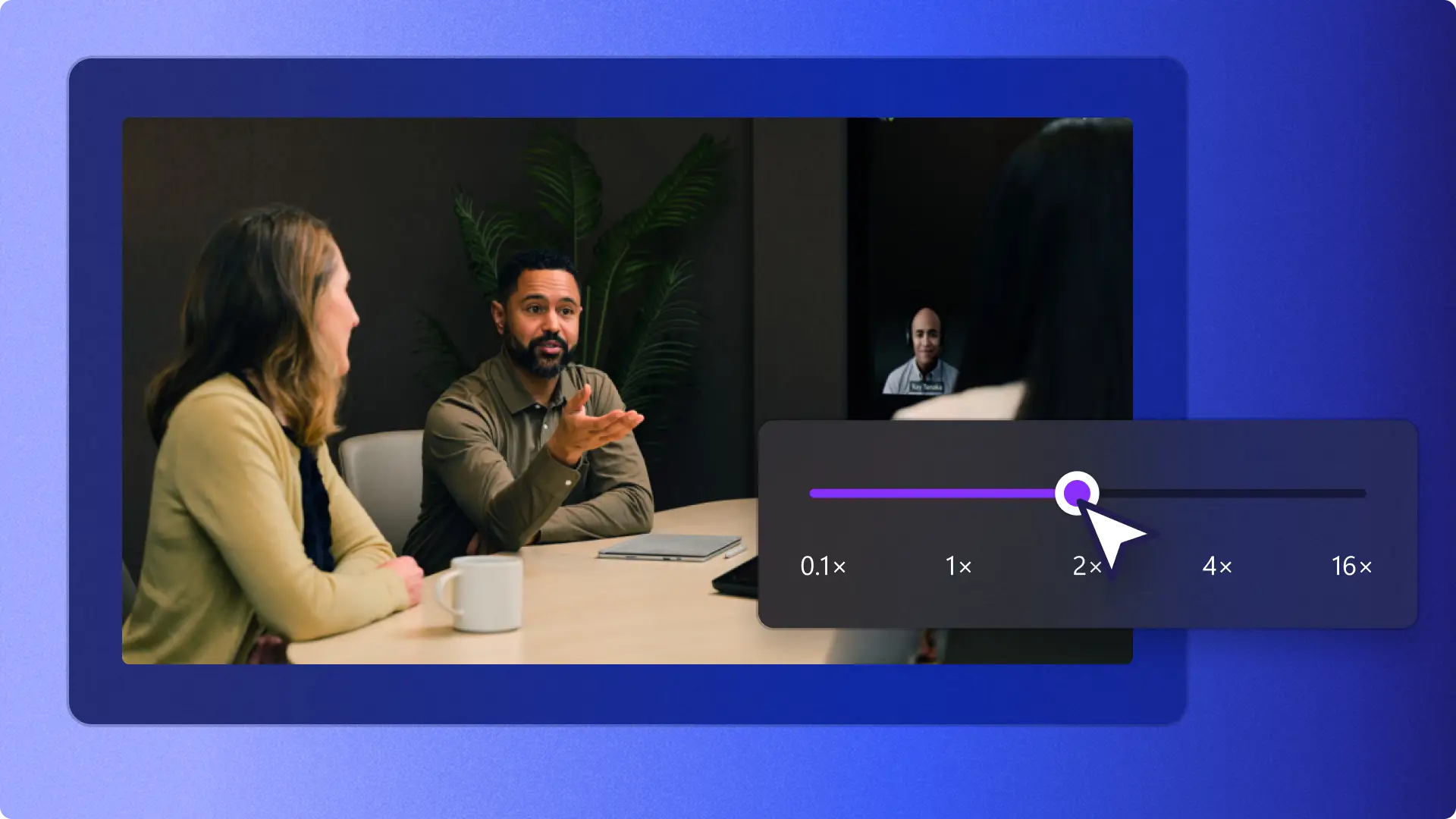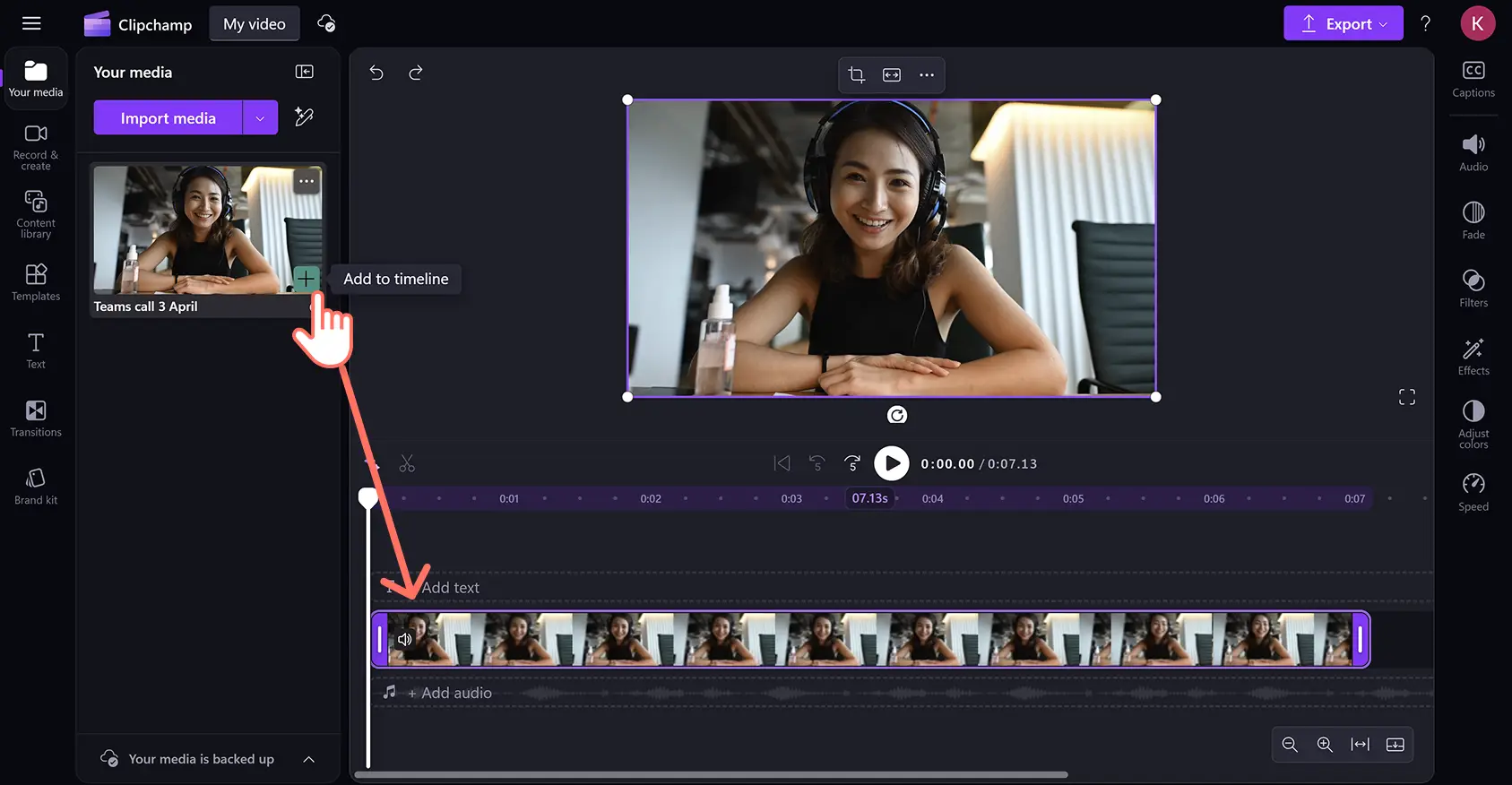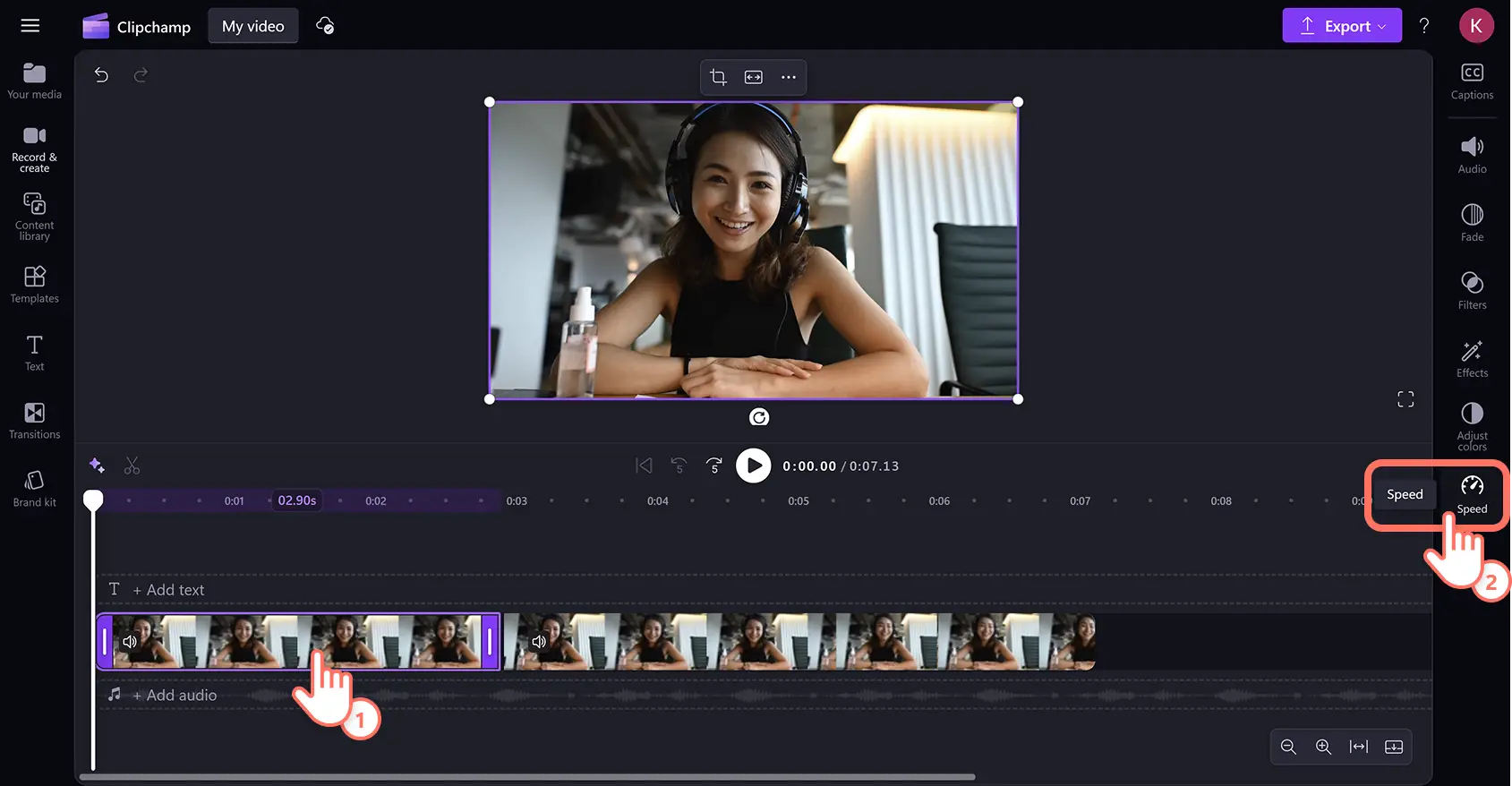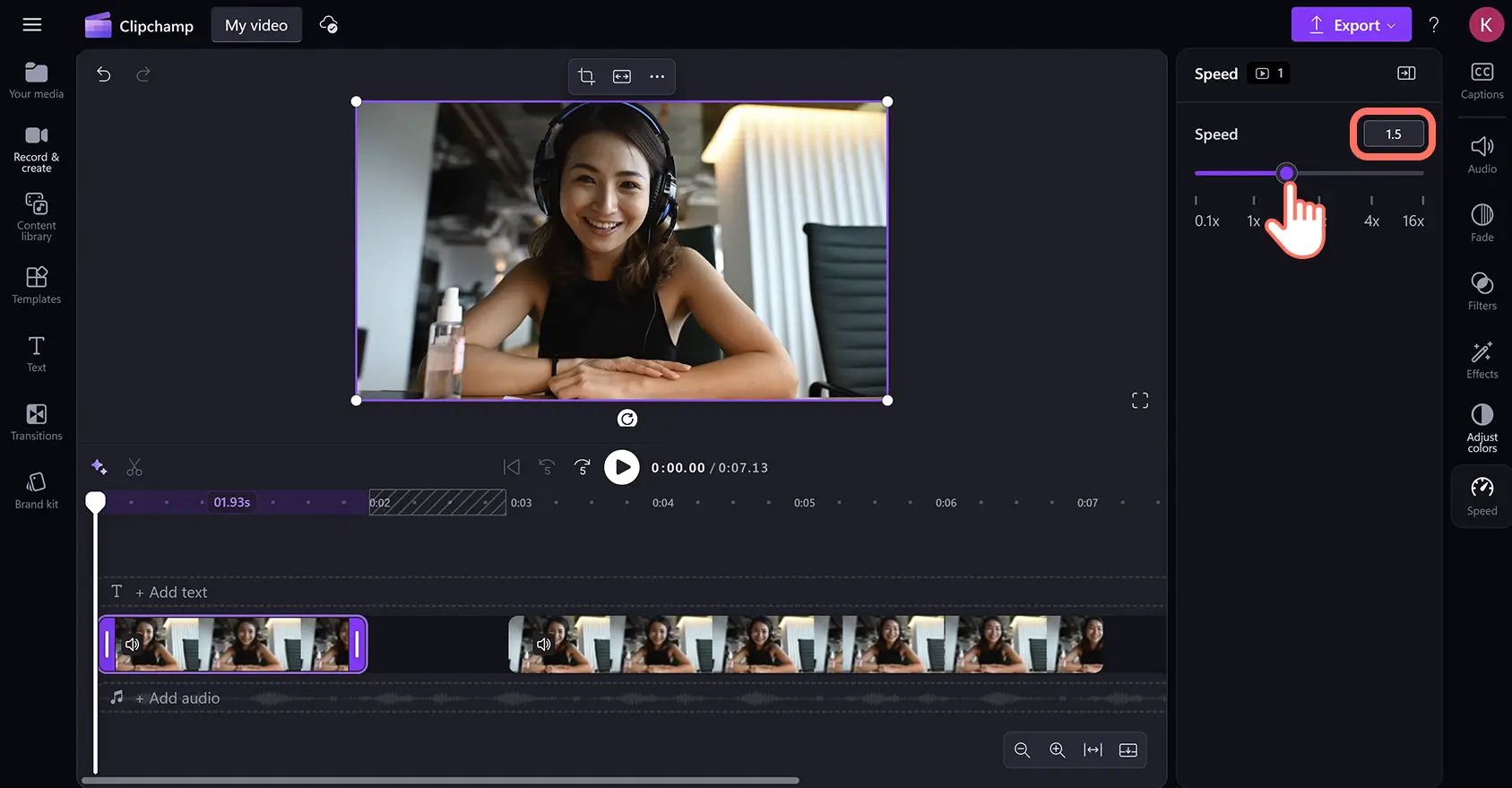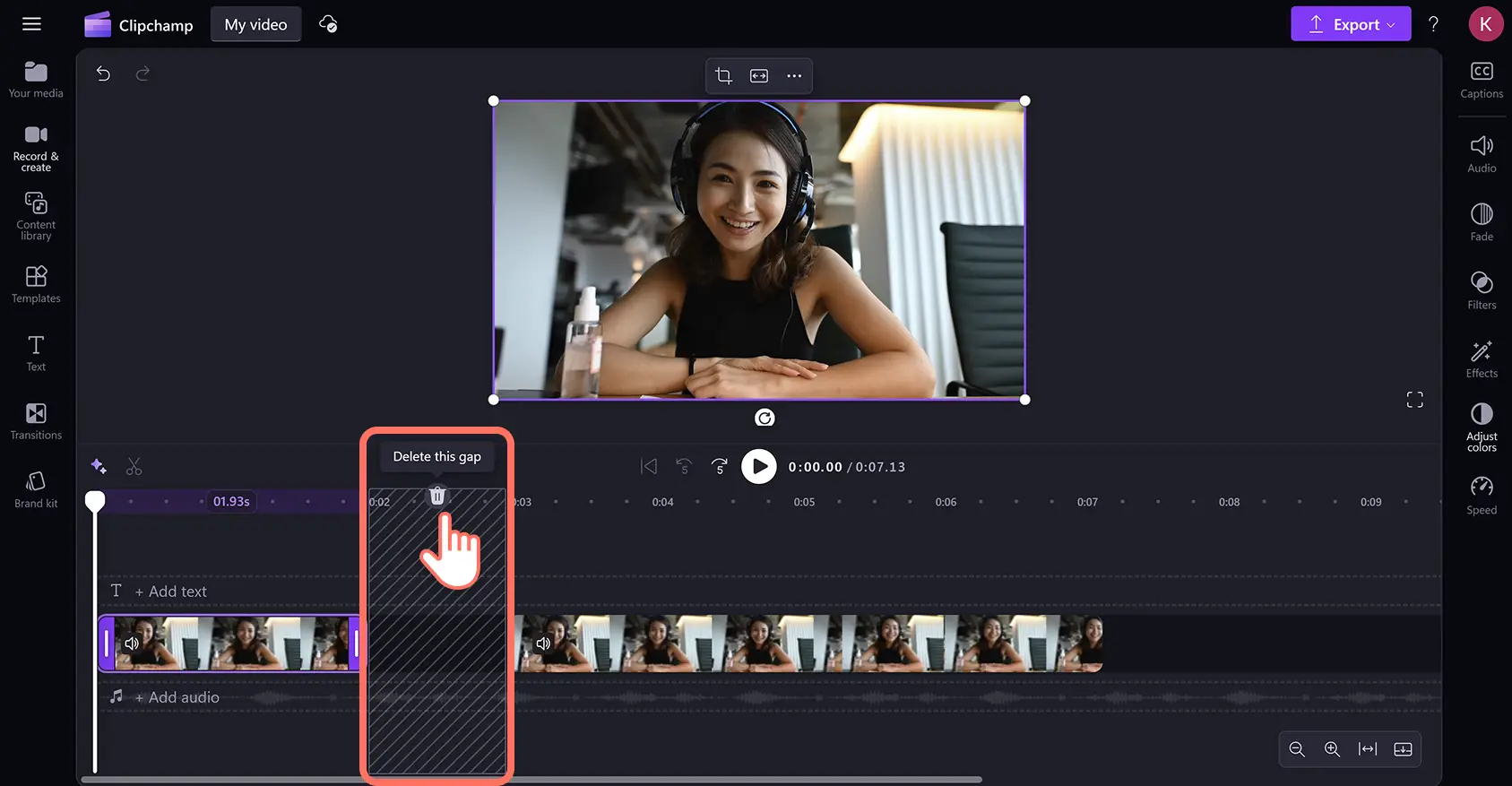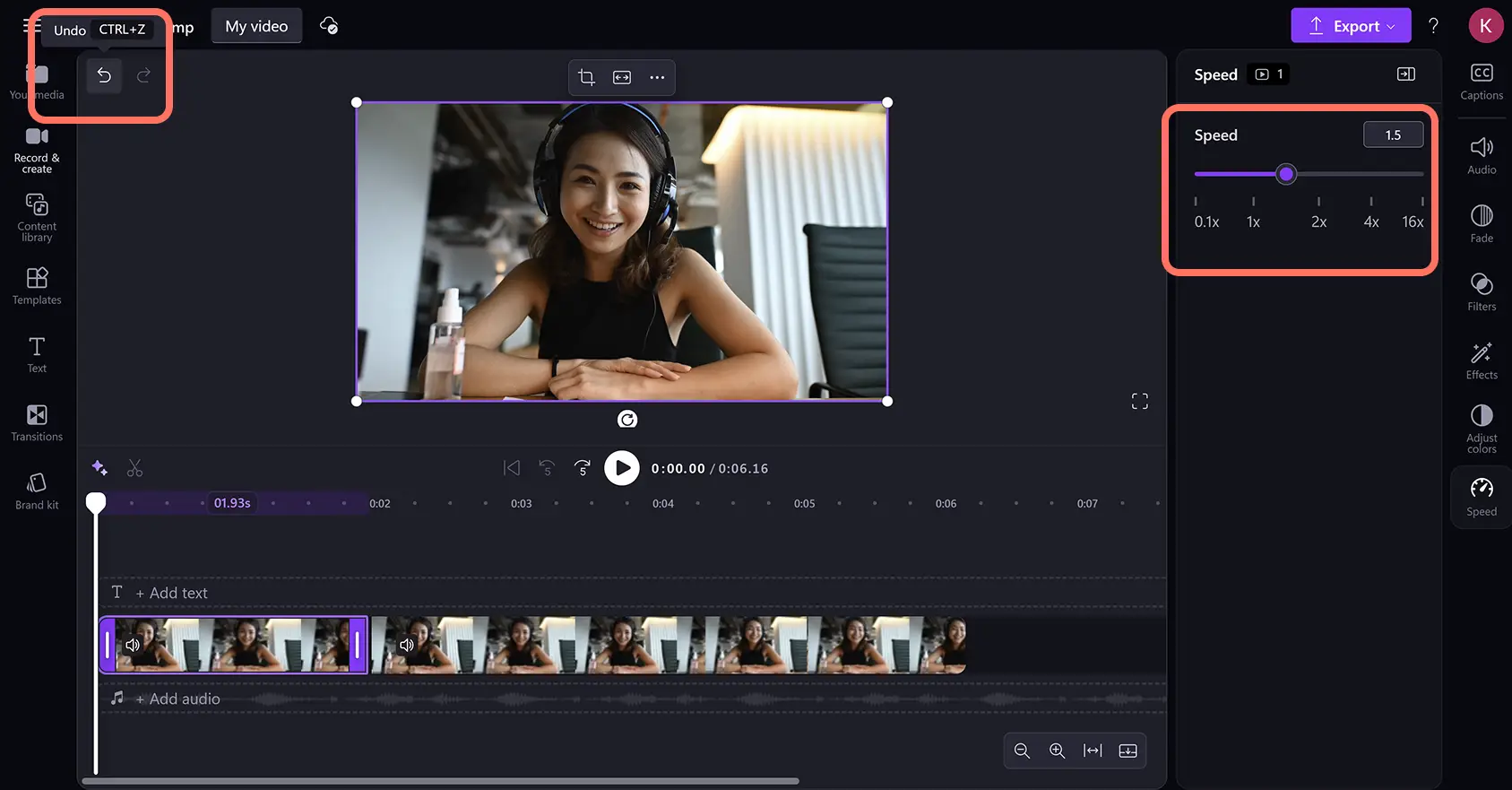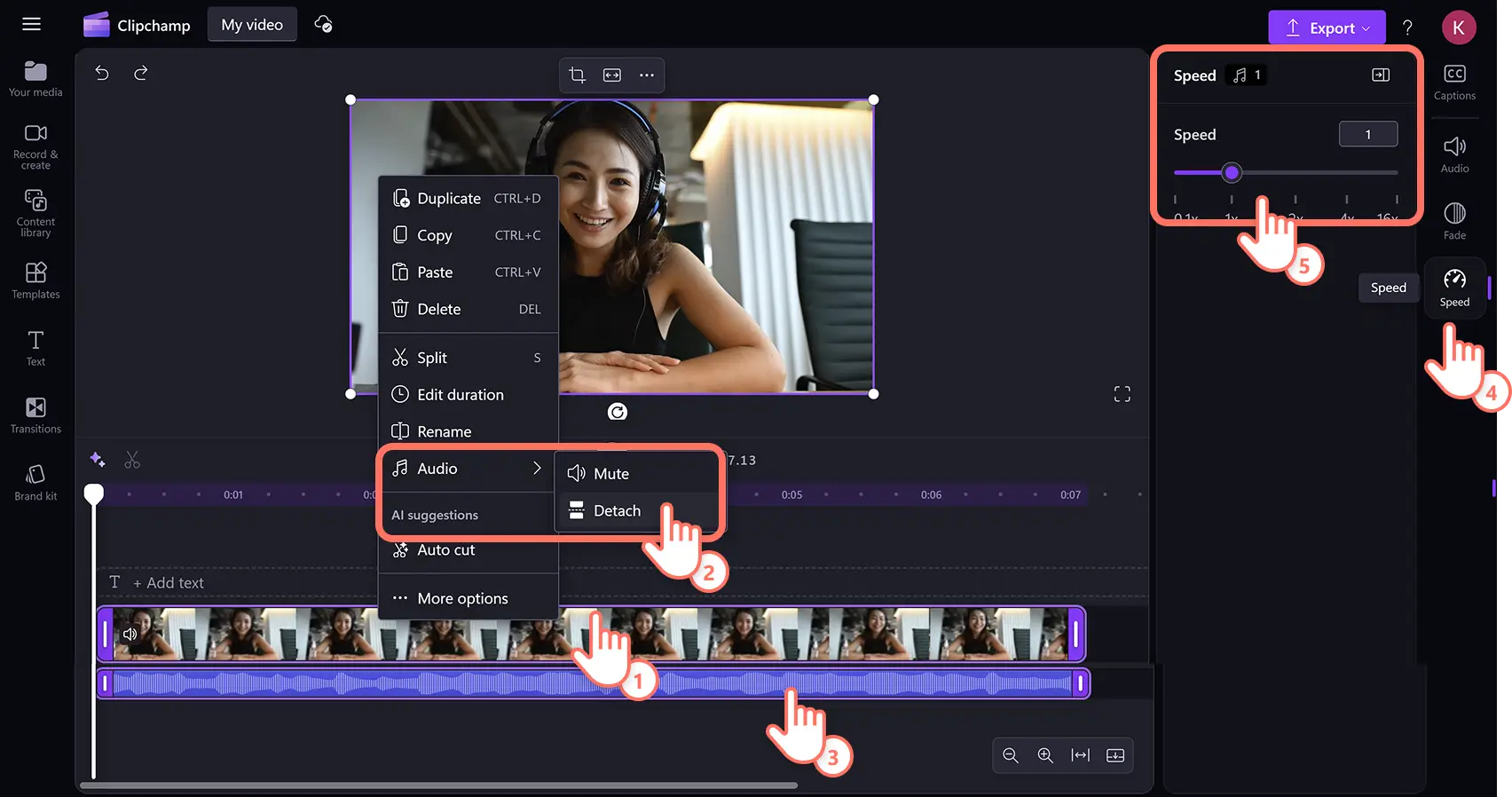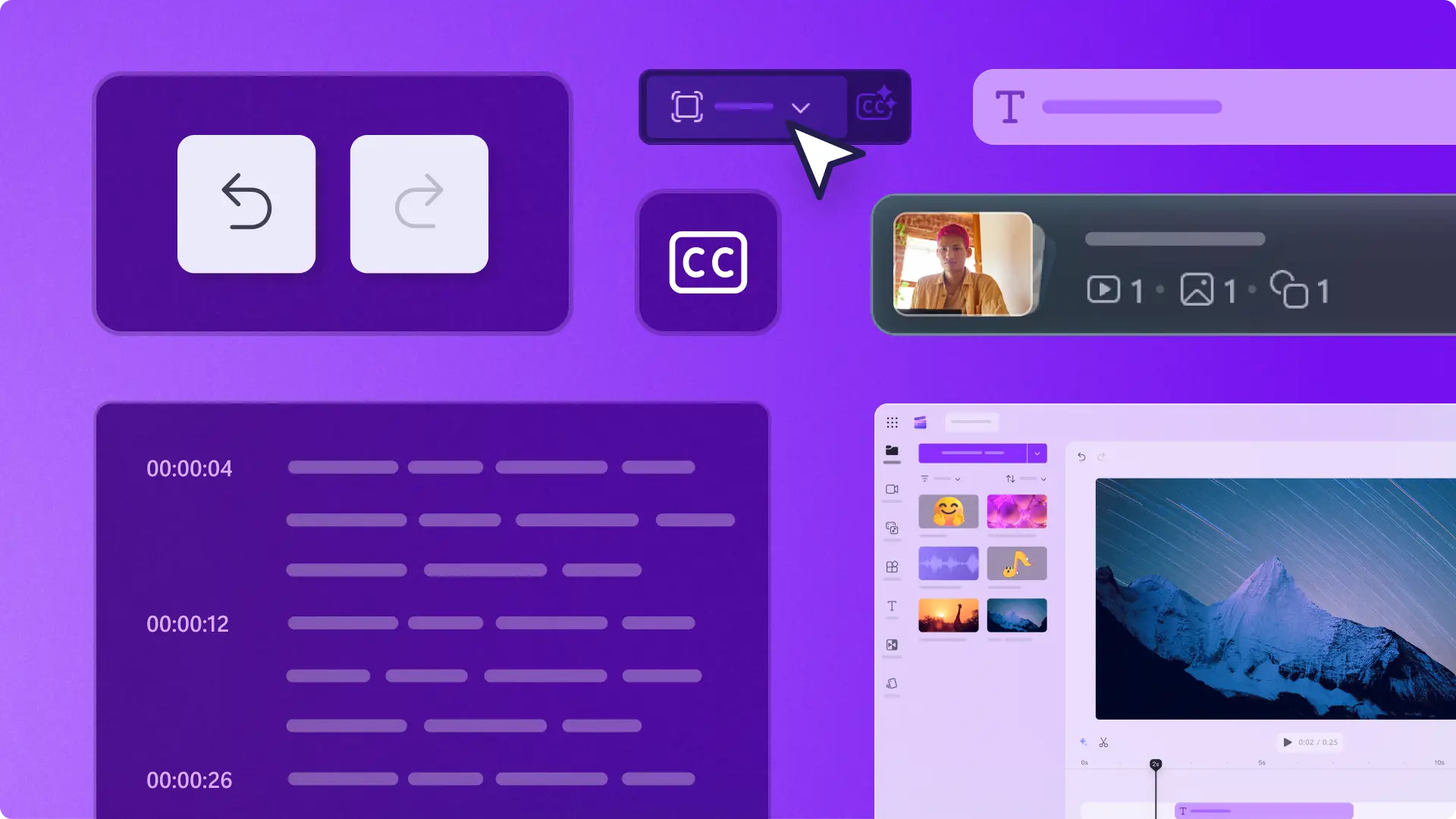Heads up! The screenshots in this article are from Clipchamp for personal accounts. The same principles apply to Clipchamp for work and school accounts.
On this page
Easily take control over a video's speed and pace with the beginner-friendly speed controller. Whether you’re creating a slow motion epic fail or fast timelapse-style video, adjusting the speed of videos can enhance a clips mood, tone, and impact.
Read on to learn how to speed up video online Clipchamp video editor.
How to use the video speed controller
Step 1. Import videos or select stock footage
To import videos or audio, click on the import media button in the your media tab on the toolbar. Browse computer files, or connect to OneDrive.
You can also use royalty-free stock media from the content library. Click on the content library tab on the toolbar and click on the visuals drop down arrow, then videos. Browse the different stock categories using the search bar or clicking on a specific folder.
Drag and drop media onto the timeline to start editing.
Step 2. Edit the speed of videos
Click on the video on the timeline. Next, click on the speed tab on the property panel.
Using the speed selector, drag the slider to the left to slow down video, or to the right to speed up video. Choose from 0.1x to up to 16x speed options or input a specific value.
Note: editing the speed of videos will also edit the length of the asset on your timeline. The faster the speed, the shorter the video, and the slower the speed, the longer the video.
Step 3. Remove gaps between videos
Sped up videos will create gaps on the timeline. To remove timeline gaps, click on the gap removal button. Videos will automatically line up next to each other side by side without creating extra gaps. For more help, watch the video tutorial.
Step 4. Preview and save videos
Before saving, make sure to preview by clicking on the play button. Next, click on the export button and select a video resolution.
How to undo video speed changes
You can undo any speed changes using buttons within the video editor or keyboard shortcuts.
Click on the undo button to undo a change. You can also use command + Z (Mac) or control + Z (Windows) on your keyboard.
Click on the redo button to redo a change. You can also use command + Y (Mac) or control + Y (Windows) on your keyboard.
Alternatively, click on the asset on timeline, then press the delete key on your keyboard. Re-add the asset to the editing timeline to start over.
How to speed up and slow down video audio
If you only want to speed up audio and keep video the same speed, speed up audio as an individual asset by separating video and audio. The audio speed changer is compatible on all audio files including imported MP3 media assets.
Click on the video asset on the timeline.
Right-click then hover over the audio button, then select the detach option.
Click on the audio asset on the timeline.
Click on the speed tab on the property panel.
Adjust the speed controller or enter a numeric value.
Note: editing the speed of videos will also edit the length on the timeline. The faster the speed, the shorter the audio, and the slower the speed, the longer the audio.
Watch how to use the speed controller video tutorial
Effortlessly edit the speed of videos with the speed selector. If you're looking for more video editing tips, check out how to split videos, or explore how to add audio to videos like music and sound effects.
Edit your video today with Clipchamp video editor or download the Microsoft Clipchamp Windows app.
Frequently asked questions
Is the video speed controller free?
The speed controller is free for all Clipchamp video editor users. Check out the pricing page for more information on the different subscription options.
How to slow down video and not slow down audio?
You can change the speed of audio as a separate media asset to video by detaching the audio track. Changes to speed will only apply to assets when they are selected and highlighted on the timeline.
How to edit the speed of a GIF in Clipchamp video editor?
The video speed controller can edit any moving asset in the editor, like videos, audio, SFX sounds, GIFs, stickers, and more. The speed controller will not work on images or text.