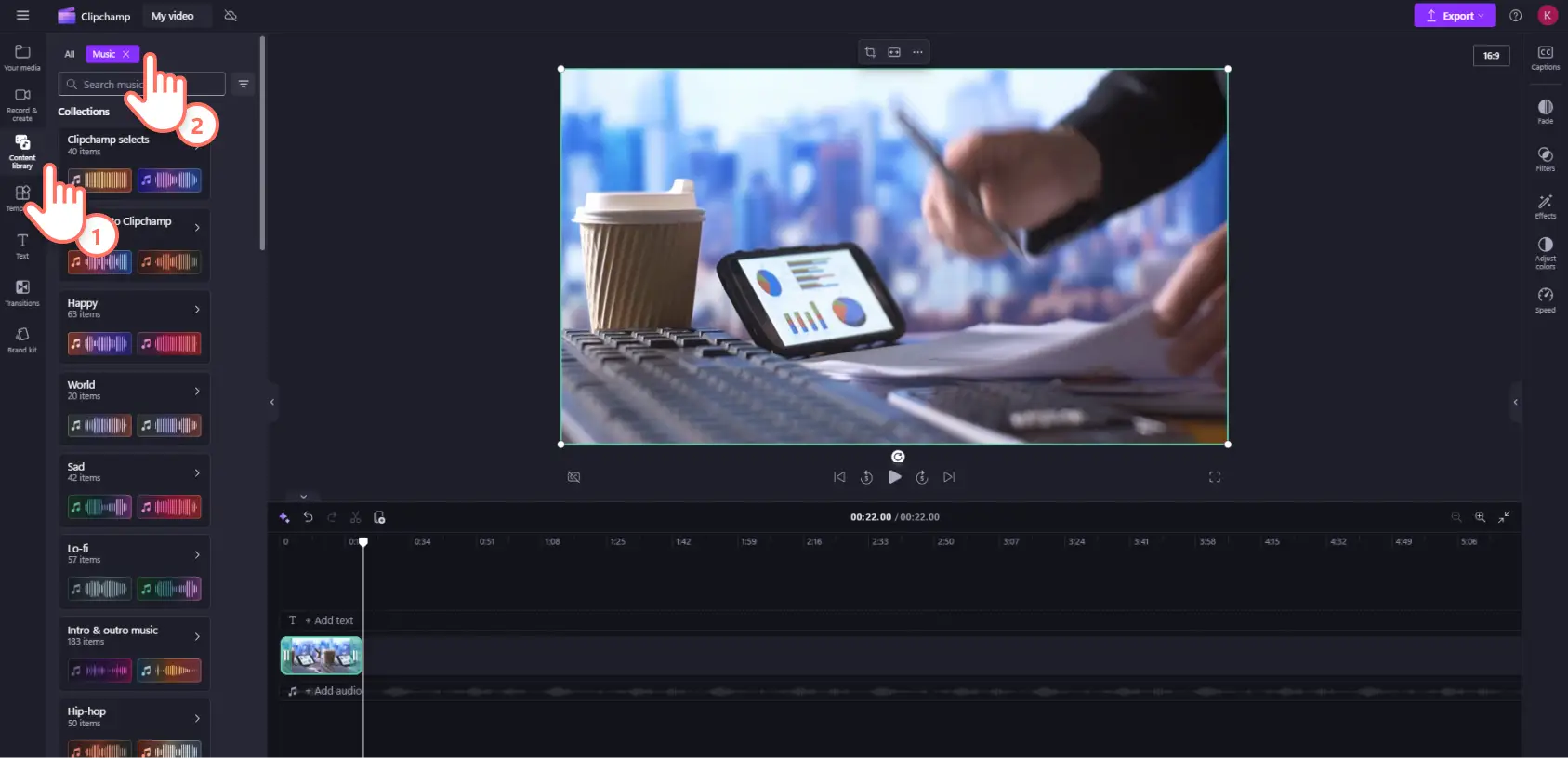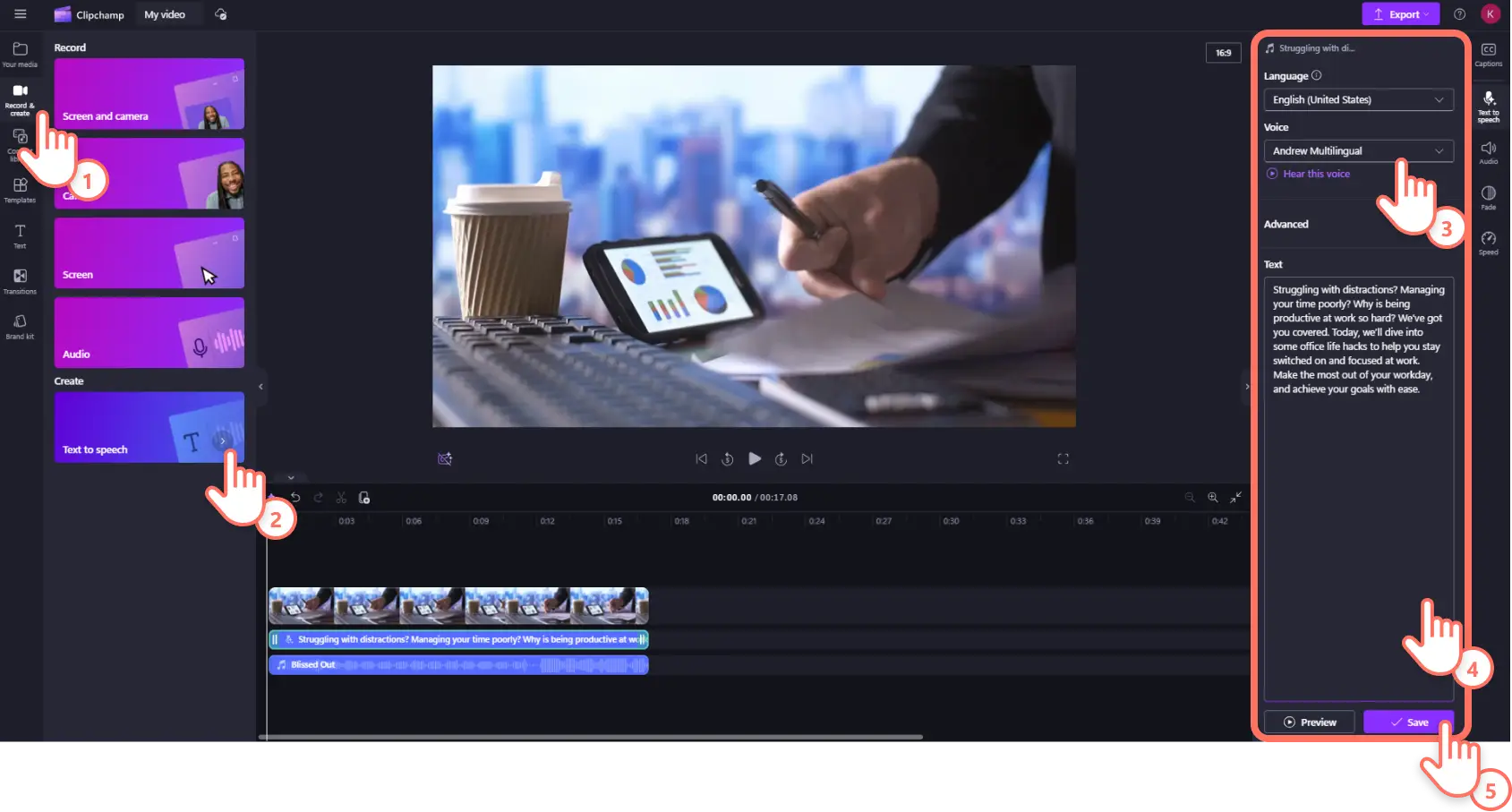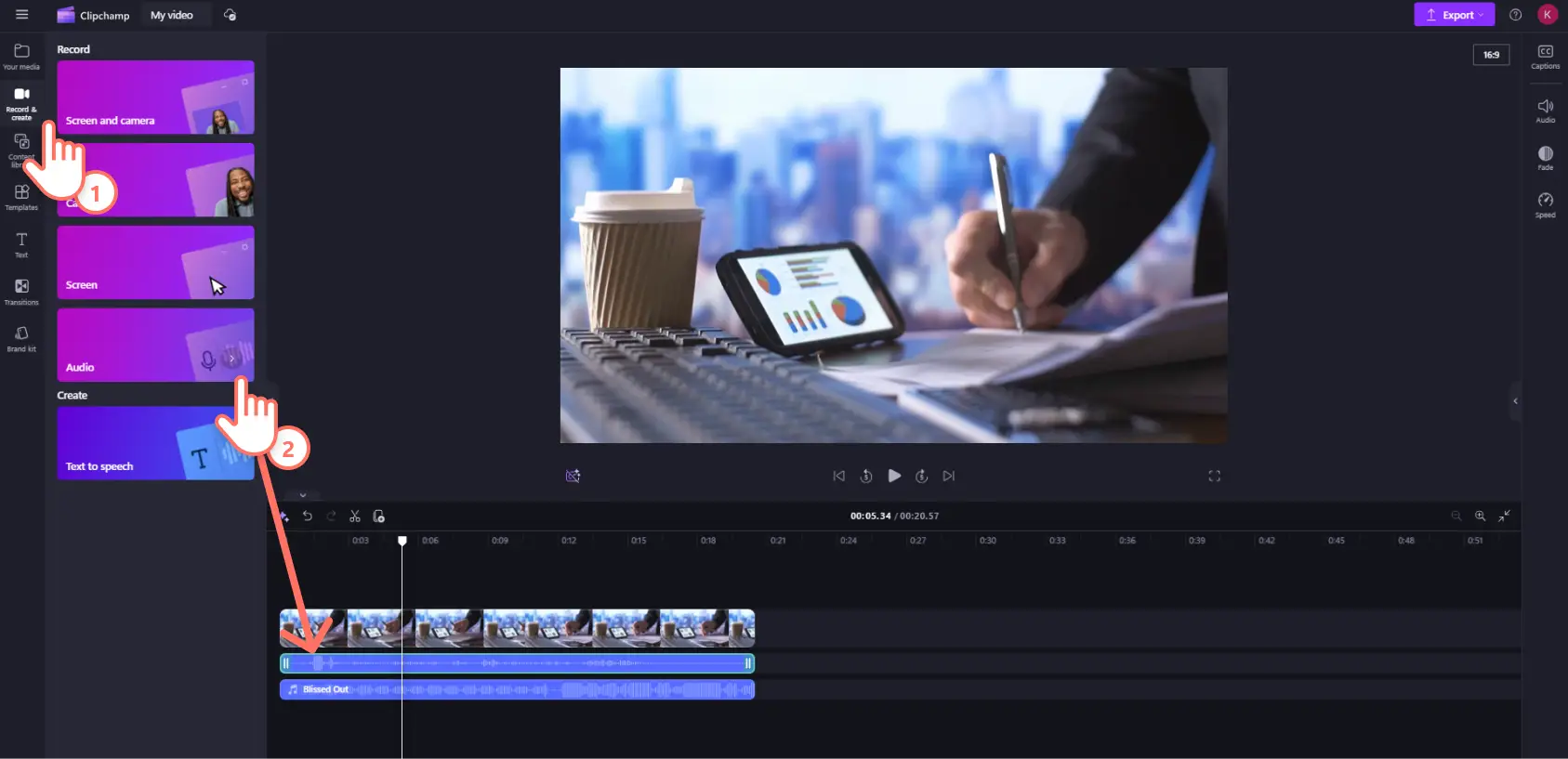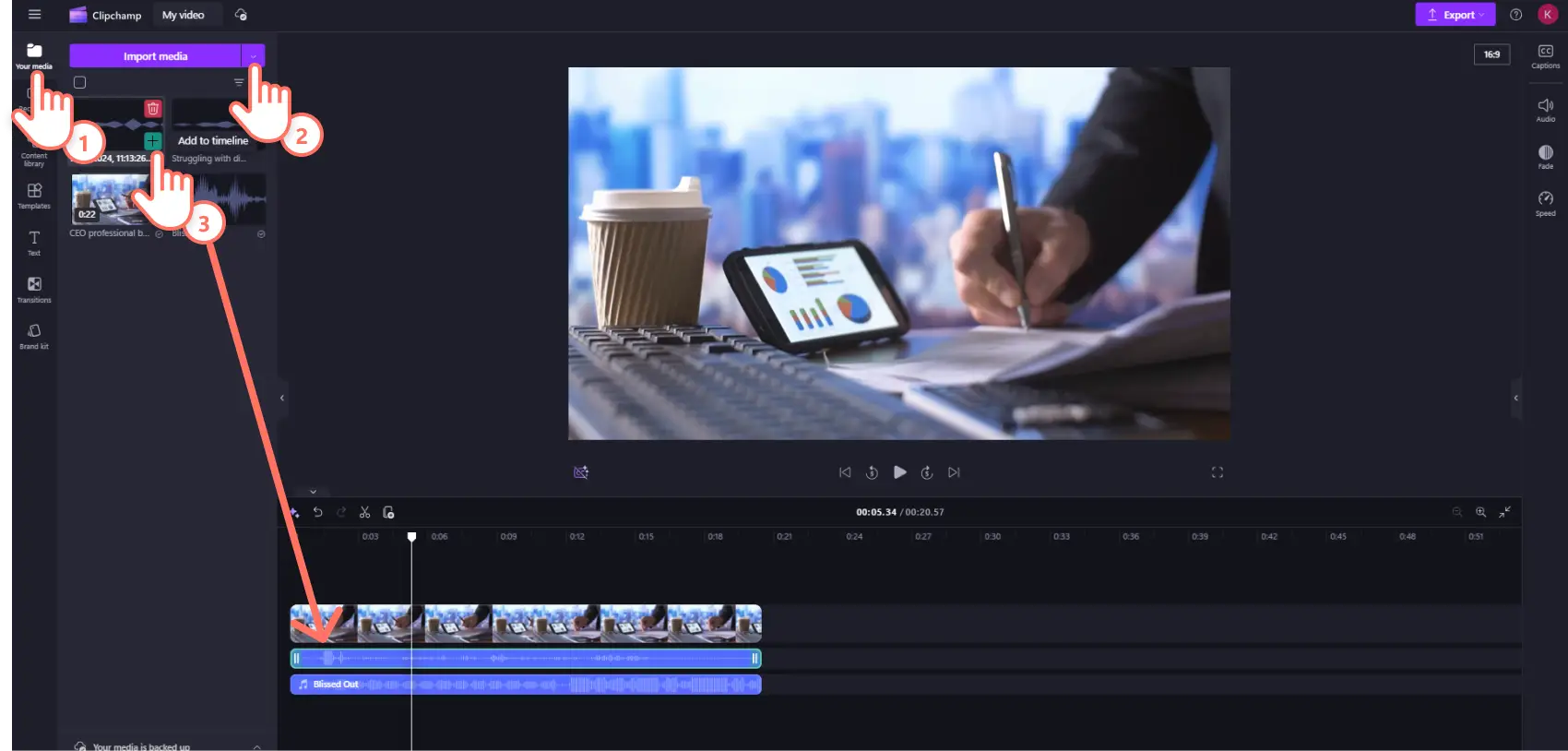Heads up! The screenshots in this article are from Clipchamp for personal accounts. The same principles apply to Clipchamp for work and school accounts.
On this page
Easily transform any video, slideshow, or PowerPoint presentation with professional audio. From ambient background music and transition sound effects to AI voiceovers or voice narration, enhance the impact of videos and capture attention faster by adding audio to video.
Learn how to add royalty-free music to videos, MP3 files, and create AI voiceovers or voice recordings with Clipchamp video editor.
How to add royalty-free music to video
To add music to a video, click on the content library tab on the toolbar.
Next, click on the audio category, then select music.
Find audio tracks by clicking on a specific music collection or type a keyword into the search bar. Choose from royalty-free background music like hip-hop, lo-fi, upbeat, and more.
Preview an audio track by clicking on the play button inside the toolbar.
Drag and drop stock music onto the timeline below video assets.
How to add AI voiceovers and voice recordings to video
Create AI voiceovers using the text to speech feature
Click on the record and create tab on the toolbar.
Next, click on the text to speech option. This will make the text to speech tab appear on the property panel.
Type in the voiceover script into the text bar.
Select a voice, language, and pace, then click on the save button when you’re ready to add AI voiceover to video.
Check out this tutorial for a more detailed step-by-step guide on how to create AI voiceovers.
Create a voiceover using the voice recorder
Click on the record and create tab on the toolbar.
Next, click on the audio option.
In the pop-up window, click on the red button to record up to 30 minutes of audio.
Click on the stop button when you have finished recording, or click retake the recording if you want to try again.
The voice recording will automatically download to your device and be add to the timeline as a new media asset.
For more help creating voice recordings, read the tutorial blog.
How to import MP3 audio to add to video
Click on the your media tab on the toolbar.
Next, click on the import media button.
Browse media files and click on the open button to import audio.
Next, drag and drop the audio file onto the timeline below any other media.
Note: you can also add another video's audio to a video using the detach audio tool. Import the MP4 video, drag and drop onto the timeline, then separate audio from video. Delete the video asset from the timeline.
Explore professional audio editing tips
Trim, split, and cut audio tracks: quickly adjust audio length by trimming away excess sound using the trim handles, or splitting audio at a specific timestamp then deleting.
Adjust the volume and add fades: increase sound levels without distorting audio quality using the volume booster. Give transitions more impact by fading audio in and out.
Edit the speed and pace of audio tracks: slow down or speed up the pace of music and sound effects using the audio speed changer.
Remove background noise using AI: improve sound quality by filtering unwanted audio and increase clarity with AI noise suppression.
Eliminate silences and pauses with AI: instantly identify and remove silences and pauses within audio using the AI silence remover.
Download audio-only: download video audio, music, AI voiceovers, or voice recordings hassle-free with the audio-only export option.
Transform videos with royalty-free music or voiceovers in no time. For more audio editing tips, check out the latest audio editing hacks.
Try audio and video editing with Clipchamp video editor or download the Microsoft Clipchamp Windows app for free.
Frequently asked questions
How to detach audio from video online?
You can detach, remove, or edit audio from any MP4 video file for free in Clipchamp video editor.
Is all background music royalty-free for YouTube?
Not all music is free to use and share on YouTube. We recommend selecting a royalty-free music track from the content library in Clipchamp to avoid any copyright infringements. Clipchamp offers a huge range of original audio tracks so you can find music that fits video editing needs.
How to add multiple audio assets to videos in Clipchamp?
There are no limits to how many audio and video assets you can add to videos in Clipchamp video editor. You can add multiple audio tracks to videos, like background music, sound effects, voiceovers, and more.
How do I download audio from YouTube to add to my video?
You can download YouTube videos using one of these recommended methods then use the Clipchamp video editor to extract the audio. Just be sure to follow YouTube’s downloading guidelines.